Publisher review:Mapedit is an imagemap-editing program Mapedit is an imagemap-editing program. Mapedit adds client-side imagemaps to web pages, simply by opening the page, selecting the image, and drawing rectangles, polygons and other shapes. There is no easier way to make an imagemap, and zoom support allows easy detail work on large images.
To use Mapedit: - You need an HTML document containing inline images, jpg's, gif's or png's.
- Make sure both the document and the images are present on your drive. Use the Open HTML Document option on the file menu to open the HTML document.
- Mapedit will display a file selection dialog box. Use this dialog box to select an existing HTML document containing the image you want to add hotspots to. If you do not have any HTML documents yet, you should create one before using this program.
- Next, you will be prompted to indicate which of the images included in that HTML document is of interest. The image, which can be in GIF, JPG, JPEG, or PNG format, must already exist. Mapedit is not a paint program.
- Click on OK when you have selected the image of your choice.
- Mapedit will now load your image into memory. This will take a few moments, depending on the size of the image. If Mapedit cannot guess the location of the image on disk, it will prompt you to locate it using a file selection dialog box.
- When the image has been loaded, it will appear in the main mapedit window, which should expand or shrink to suit the image. If the image is large, scrollbars for horizontal and vertical movement will appear. You can navigate the image using the scrollbars; you can also resize the window as needed.
- Image maps consist of areas that have been designated as "hotspots" which users can click on to fetch particular URLs. Mapedit allows you to draw these graphically on the screen. To do this read on.....
- How do I specify rectangles? If the Rectangle tool is not already checked in the Tools menu, then select Rectangle from the Tools menu. Next, click the left mouse button in one corner of a rectangular region of interest in the image. Now move the mouse pointer to the opposite corner, tracing out a rectangle. (You do not need to hold down the mouse button.) To complete the rectangle, click the mouse button again. You will then be prompted for a URL. (follow the same process for circles and poly's in general)
- Entering URLs When you complete a hotspot, the URL window will pop up, prompting you for the URL that this hotspot should link to. The URL you enter should be a legal URL. For example: http://www.boutell.com/mapedit/ Relative URLs such as filename.html are even better because they still work if you move your documents to another site. Do not enter HTML tags in the URL field. Only the URL is needed.
- Be sure to enter a text alternative for each hotspot. The latest web browsers display this text when the mouse pointer is over the hotspot.
- When you have completed your entry, click on OK or press RETURN to continue. The hotspot will now be drawn completely. For polygons, a final side between the last point and the first point will be added automatically. If the outline is not easily visible on this image, try selecting Edit Hotspot Color from the File menu.
- Editing the hotspot color You can edit the hotspot color by selecting Edit Hotspot Color from the File menu. You will be presented with the standard color selection dialog box, in which you can click on a color of your choice. Look for a color that contrasts well with the colors present in your images. Mapedit will remember your choice of color indefinitely.
- How do I test my hotspots? Select Test/Edit from the Tools menu. Now click at various points in the image. When you click in a hotspot, such as a polygon, rectangle or circle you have designated, the URL window will pop up, showing the URL assocated with that hotspot. Also, the region within the hotspot will be displayed in reverse video. Important note: when hotspots overlap, the oldest gets the click. This is important because this is how the actual imagemap program will behave when your users click on your map in practice.
- How do I go back and edit URLs? Often you will not know the final URL for each hotspot at first, or you will want to change it. You can do so by selecting Test/Edit from the Tools menu and clicking in the hotspot in question, editing the URL that appears, and then clicking on OK or pressing RETURN. You can also edit the other fields at this time. Note that you can cut, copy and paste using the control-x, control-c and control-v keys (just as in all other Windows applications).
- How do I delete unwanted hotspots? Select Test/Edit... from the Tools menu. Note that a Delete button appears in the URL dialog box when you select a hotspot. By clicking this button, you can remove that hotspot from the map.
- How do I save my work? Pull down the file menu and select Save. Mapedit will write your imagemap out as part of the HTML document you opened when you began your work. If a problem is encountered while writing this file, use the Save As file menu option to enter a new name for the HTML document.
- Please send me details, a url & the html code you are working from if you have problems with MapEdit.
Mapedit 3.15 is a C/C++ script for Test and Measurement scripts design by Boutell.
It runs on following operating system: Windows / Linux / BSD.
Operating system:Windows / Linux / BSD


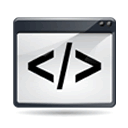 Mapedit 3.15 script details
Mapedit 3.15 script details 
